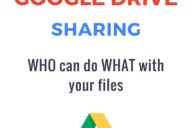Automate Meeting Attendance with Google Forms in 6 Easy Steps
Its easy to automate the documentation of who attends each board meeting using a simple google form. Create your form using this guide, pull up the link on a laptop and set the laptop by the door, directing everyone in attendance to fill out the form. Done and done. After the meeting is over, you can pull the responses and keep them in whatever document you need. Use the form month after month and the responses just keep tabulating, not requiring any additional effort.
- Start by opening up google forms by going to: https://forms.google.com. You can create one from scratch or use this form as a template. Click on the “plus” icon that lets you create a new form from scratch. You can explore the templates later; this is a quick & easy form and no template is necessary.
- Give your form a name & a description

- Add your first question, containing just the word “month.” As you tab down to add the individual months, google forms will auto-populate all the months four you.
- Modify the settings to include:
- collect email address,
- include a link to submit another response,
- add a custom confirmation message,
- generate a link so you can use the form during your meeting.


- Copy the link into a browser window and pass a laptop or tablet around to everyone in attendance at the meeting.

- After the meeting is over, look at all of your responses. You can see a summary view or how each individual filled out the form.