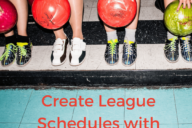Build a Tournament Bracket in 20 Minutes
Building a tournament bracket can be a painful experience when you use the wrong tools like a Word or a drawing program like Paint or Pages. Using Google Sheets will make the task much easier. The spreadsheet already has straight vertical and horizontal lines and combined with the border outline tool you have everything you need!
-
-
- Find an example of the type of bracket you’d like to create (single elimination, double elimination, 6 team, 9 team, etc…) Have this bracket handy either on your screen or printed out. You’ll refer to it often.
- Open up google sheets in your browser.
- Take a look at the border outline tool and click on the little triangle on the icon to see all of the different choices. Notice the side, bottom, and top outlines.
-

-
-
- Look back at your example and start in the middle of the bracket, the tallest part where all of your teams will be starting at the beginning of the tournament.
- Select a cell and add a top border. Then select a cell two or three below the first one and add a bottom border. Then select the top cell and the bottom cell and the ones in between (click and hold and move down the cells to select multiple cells) and add side borders. Finally add bottom borders for the winner and loser slots. Congrats, you’ve created your first match up in your tournament bracket.
-


-
-
- Continue to build your bracket by repeating these steps. If you run out of room and have to add a column or row, it is a easy addition.
-

Printing
Don’t worry about page sizes or printing until your entire bracket is completed. You can set print parameters so you can fit your whole bracket on a single page. Just focus on getting the bracket created.
Examples
Here are are two brackets you can download from Google Sheets that you can use or modify.